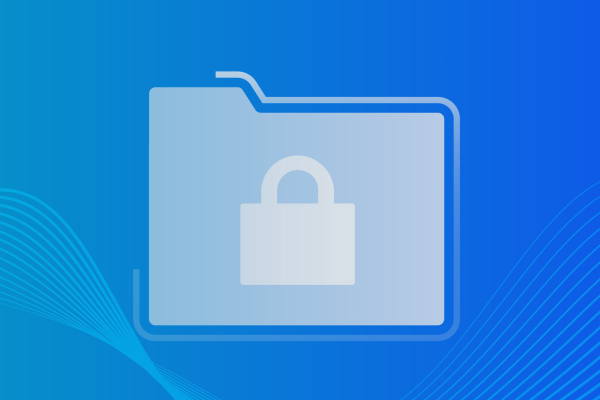How to Automatically Backup SharePoint Sites
What is Microsoft Sharepoint?
Companies around the world use Microsoft SharePoint, which is a collaboration and document management platform for editing, sharing, storing, and collaborating on critical documents across their Microsoft Office 365 environment. Over 125 million licenses are purchased annually in SharePoint.
Datto SaaS Protection ensures that as a Managed Service Provider you can provide reliable Sharepoint protection for you clients.
Why Securely Backup SharePoint data?
Microsoft Office 365 offers a number of recovery options. However, if a user deletes a site or file, which is one of the most common causes of data loss, it is sometimes extremely difficult to recover from. In the event that you cannot restore files that have been deleted by an administrator or end user, you will have to contact Microsoft support and wait for a resolution with no timeline guaranteed. If the data retention period has expired, your clients data might be gone for good.
We recommend adding a third party backup solution to your tech stack. This will ensure that you have ability to back up and restore individual items, files, and containers for your clients. This gives both your administrators and clients the comfort of knowing that critical business data can be recovered at any time.
Automated SharePoint backup for Datto SaaS Protection
Try Datto SaaS Protection for free. Start your 14-day trial today.
In Datto SaaS Protection you can automatically backup SharePoint sites, and monitor the functionality to guarantee the best experience for your clients.
We’re happy to announce that SaaS Protection for Microsoft Office 365 can now automatically detect and backup new Sites (including Microsoft Teams Sites) in a client’s SharePoint environment. This update gives you a view of a client’s entire Site library with the option to automate new Site backup or pick and choose which Sites are backed up.
To enable this feature for an individual client, follow the steps below:
- Ensure you’re using an incognito window in your browser.
- Log in to a client’s SaaS Protection account via the Datto Portal, and navigate to the “Sites” tab in the main navigation
- You will see a message asking you to reauthorize our access to your account (See below screenshot). Click Begin.
- You will be sent to a Microsoft login page. After logging in, you will be asked to re-authorize access to your account. Click Authorize.
You should start to see SharePoint Sites populate your Sites page within the next few days.

The snapshot below illustrates the new Sites UI which will house the controls for your SharePoint Site management. In addition to new granular controls, you can also view a CSV export of your Sites protected by clicking “Export CSV.”

While the management and detection of new Sites are now housed in the Sites portion of the app, backups, restores, and exports will be managed through the SharePoint tab of the app.
You will still be able to view overall backup status of SharePoint Sites in the main dashboard under “Status.” For more information about all the new controls in this new feature, visit our Knowledge Base here.
To learn more about the benefits of Datto SaaS Protection, schedule a free demo today. Datto SaaS Protection can protect your business against data loss across Google Workspace and Microsoft Office 365. Learn more today.