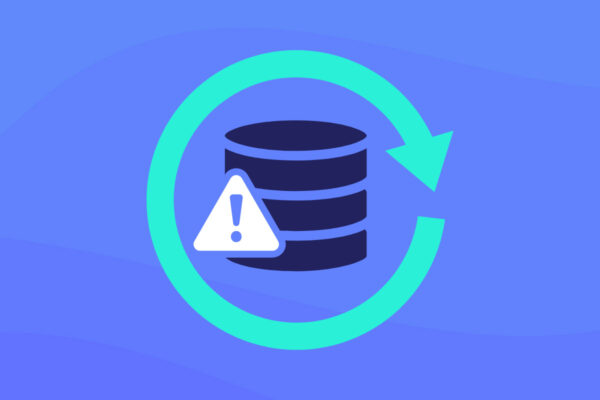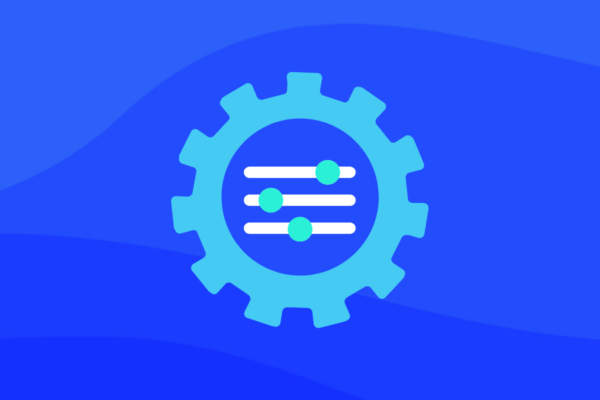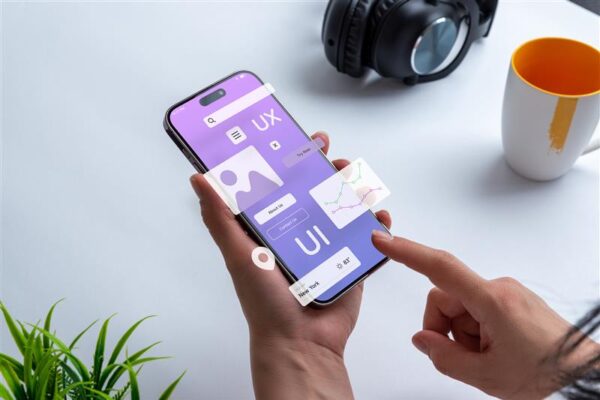Reintroducing Self-Service Device Migration for MSPs
For managed service providers (MSPs), efficient and seamless processes are the backbone of delivering exceptional IT services. One particular feature that our MSP partners have consistently requested is the return of self-service device migration. This capability once set the standard for simplicity and efficiency, and its absence was acutely felt. After hearing from our partners and understanding their needs, we’re thrilled to announce its reintroduction.
Device migrations are often time-sensitive. Whether it’s replacing a failed device or upgrading to a higher-capacity solution, delays caused by relying on support teams can be frustrating. With the new self-service functionality, you gain full control over the migration process. You can act immediately on your own schedule, without needing Secure Shell (SSH) access or external assistance. The streamlined process even incorporates automated pre-flight checks to catch common migration issues — like disk errors or software version incompatibilities — before they escalate, reducing the need for additional support later.
The return of self-service device migration is a testament to Datto’s unwavering commitment to its partners. We listened, innovated and are delivering this sought-after feature because we prioritize your feedback. Now, let’s explore how this updated functionality works and why it’s an indispensable tool for MSPs.
Why self-service migration matters for MSPs
In the fast-paced world of IT services, time is everything. With self-service device migration, MSPs gain the freedom to execute migrations at a time that works best for them and their clients. No longer tied to support team availability, you can act immediately — whether it’s in the middle of a busy day or during off-peak hours. This flexibility ensures minimal disruption to client operations, enabling you to meet urgent needs or plan proactive upgrades without delay.
The traditional migration process often involves multiple touchpoints with support teams, which can slow down urgent tasks and strain resources. Self-service migration eliminates this bottleneck, giving MSPs the tools to manage the entire process independently. From initiating the migration to addressing potential issues flagged by automated pre-flight checks, you can streamline workflows, minimize downtime and allocate resources to more critical tasks.
Self-service device migration also makes it easier for MSPs to scale their clients’ infrastructure by facilitating seamless transitions to newer, more advanced devices. Whether you’re upgrading a single device or transitioning an entire fleet, the process is designed to accommodate growth without added complexity. This scalability ensures you can keep pace with client demands while maintaining the quality of service they expect.
The self-service device migration workflow
Before performing a migration, review prerequisites and considerations: https://continuity.datto.com/help/Content/kb/siris-alto-nas/208274503.html
Self-service migrations are now initiated from the BCDR Status page in the Datto Partner Portal.
- Use the vertical ellipsis button on the right-hand side of a listed appliance to expose the actions dropdown.
- The device migration option will be exposed in the dropdown for devices that meet the criteria for migration.
- Please note that in Phase 1, self-service migration will support physical SIRIS devices only.
Once you select a device for migration, you’ll be directed to the Migrate a Device page to initiate the migration. However, migrations may take time. You can revisit this page anytime during the migration process to view the status.
Once on the page, you will be guided through the process:
1. Select the target device
a. Select the target from the Target Device dropdown. System checks ensure that only eligible targets are populated (i.e., the target device cannot already have agents on it).
b. Review the information populated once a target is selected to ensure accuracy:
i. Device Name (Source and Target)
ii. Model
iii. Organization Name
iv. Retention Plan
v. Software Version
vi. Free Space
vii. IP address
2. System checks: The system will automatically perform pre-flight checks to help filter out scenarios that result in a migration failing, such as:
a. Software version compatibility.
b. Disk errors on the source and/or target device.
c. Agent information on the source and target device (i.e., corruption, existing agents on target).
d. Checks to ensure no local or cloud restores are running on the source device.
i. Please note that in Phase 1, the system will identify any errors and prompt you to contact support to resolve them.
ii. Future enhancements will proactively fix errors (with your opt-in to run the automation).
3. Select agents
a. At launch (Phase 1), the system will perform a complete device migration.
b. You must acknowledge via checkbox that all backup operations (local backups and off-site synchronization) will be paused during the migration process.
i. Contact Datto Support if you need to perform a device migration without pausing backup operations.
c. Future enhancements will enable the selection of specific agents for scenarios, such as load balancing or a partial migration.
4. Migration status
a. The status bar will populate with real-time updates, including:
i. What step the migration tool is performing.
ii. Progress bar displaying the percentage (%) of migration steps completed.
iii. Once complete, you will be notified that the migration is complete and the device is ready to be used.
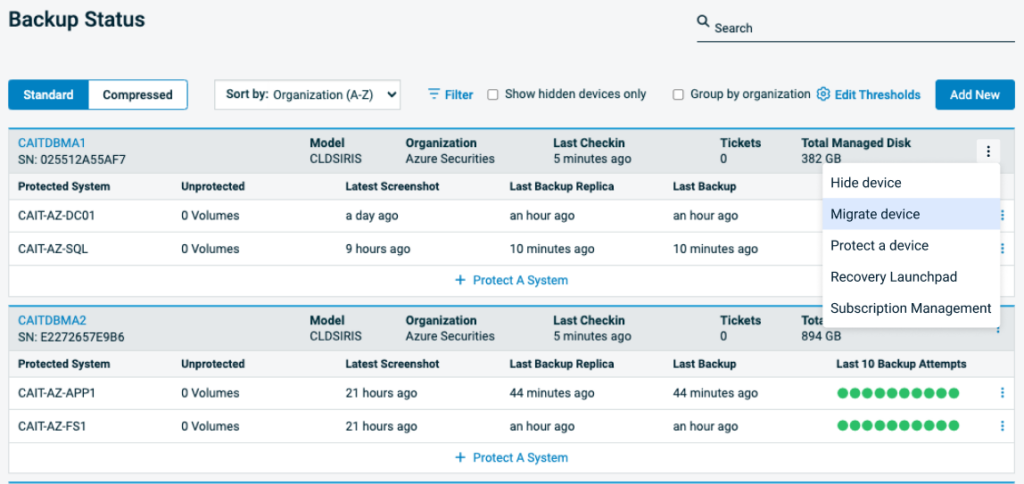
Fig 1: Migrating a device – BCDR status page
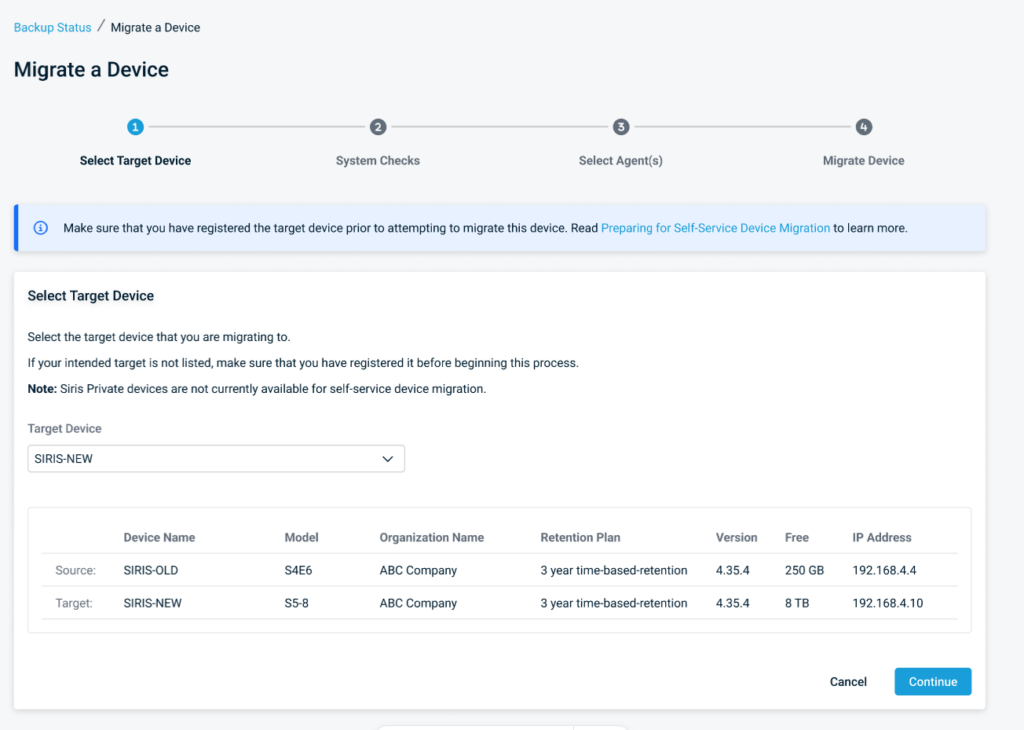
Fig 2: Migrating a device – select target
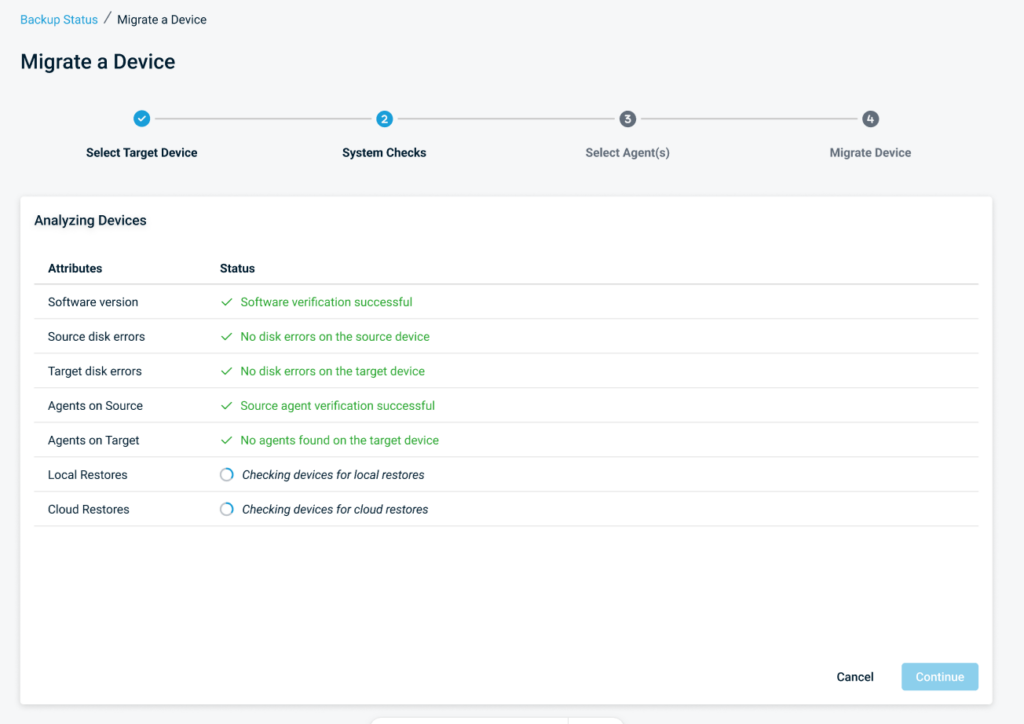
Fig 3: Migrating a device – system checks
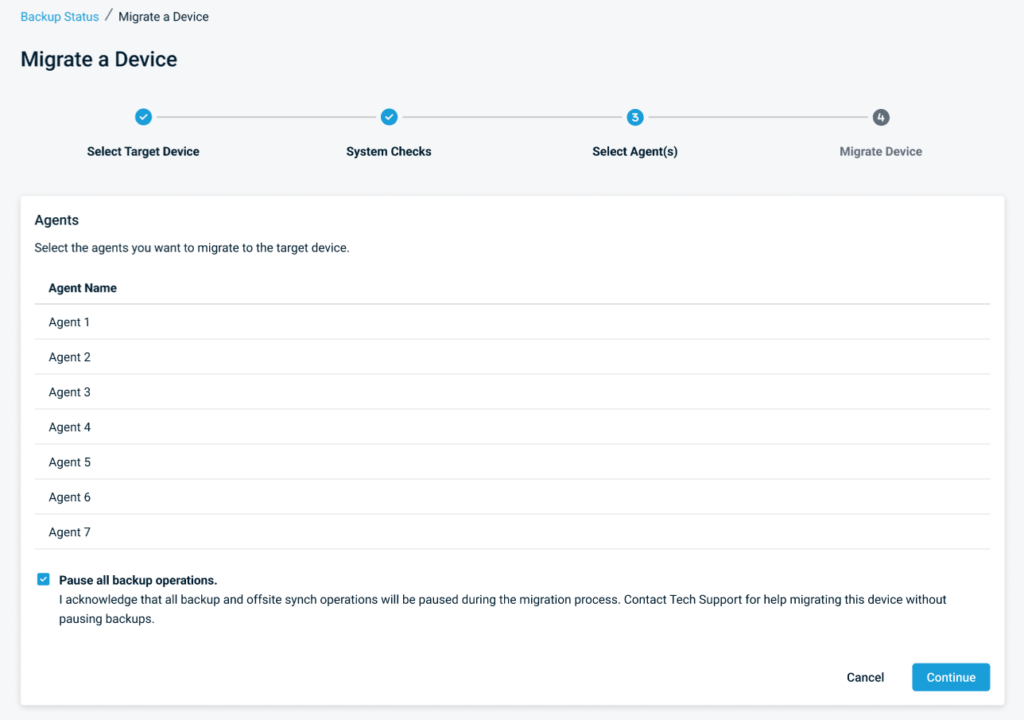
Fig 4: Migrating a device – review agents, pause backup operations
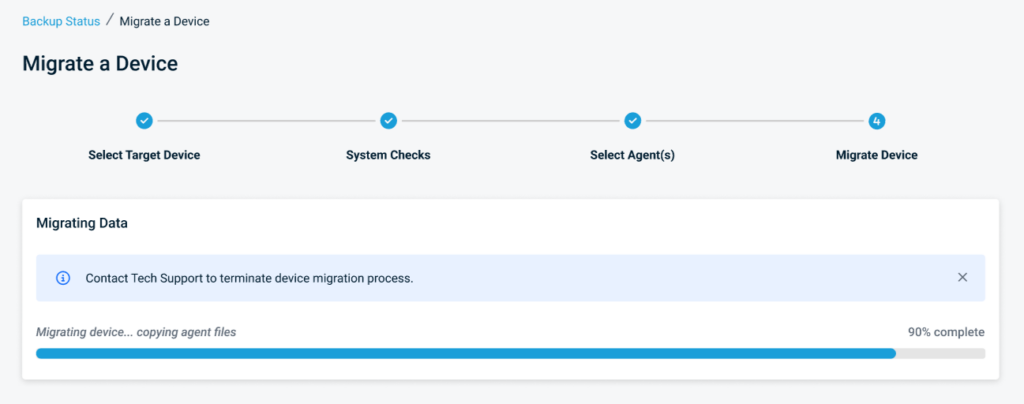
Fig 5: Migrating a device – migration status
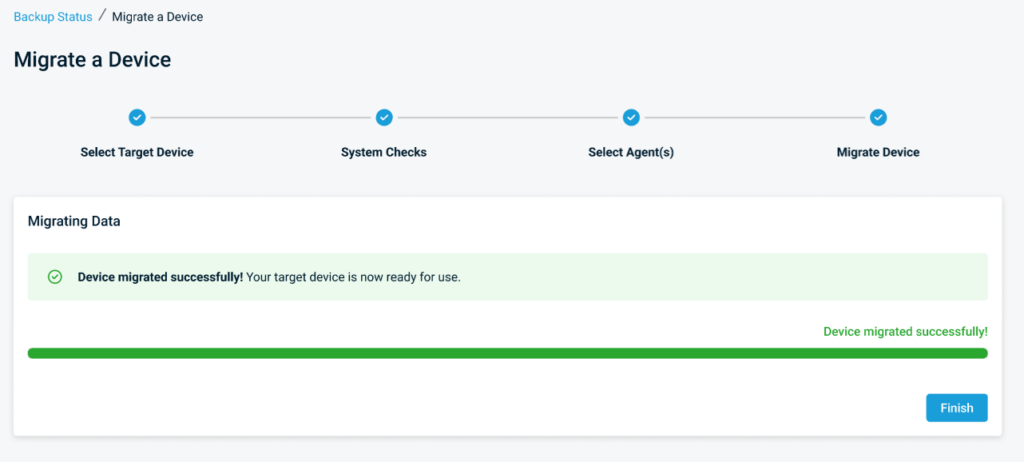
Fig 6: Migrating a device – device migration successful
Coming soon in Phase 2:
We will add further integrations with backend systems so that once migration is completed via the portal, you can select what to do with the source device.
- Keep the device: Keep the source device for future use.
- Disable the device: Begins the process of taking the device out of service and removing it from billing.
- Please note that for Phase 1, you will need to contact your Account Manager to have the device removed from billing.
Elevate your service delivery with Datto
The reintroduction of self-service device migration represents a significant leap forward in flexibility, efficiency and scalability — allowing you to take full control of device transitions and elevate your service delivery. And this is just the beginning. Stay tuned for even more enhancements to this feature later this year as we continue to innovate and improve based on your valuable feedback.
If you have any questions or need assistance, don’t hesitate to contact your account manager or Datto Support.