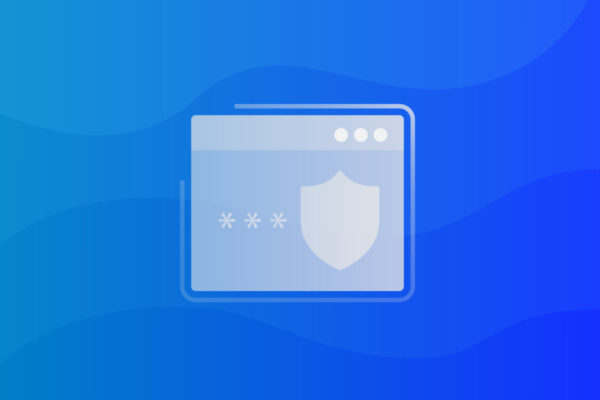Finding a Reliable Linux Backup
Even if you’re primarily a Windows operated organization, it’s likely you have a Linux server or two that need to be protected. But, outside of mobile and supercomputing, Linux still has a long way to go to become mainstream, and for that reason, it is still difficult to find applications to support your backup and recovery needs.
Backing Up Data With Linux
Because of the nature of a Linux server, which is often used to handle network and system administration, database management and/or web services, a Linux backup is exceptionally important to consider.
Without Linux backup, you could be vulnerable to unexpected failures, data loss, and lost business continuity.
Still, backing up and recovering Linux instances can be both tedious and expensive for organizations. Many backup and recovery options available on the market require manual intervention which can be time-consuming for your IT administrator.
Common Backup Issues with Linux
You’ll commonly hear of the two backup options for Linux, both are open-source and widely-used:
- Rsync
- Déjà Dup
Though both of these tools have many advantages, they have drawbacks as well:
- Rsync doesn’t have an official GUI, which means you’ll need to know how to work the command bar quite well.
- Some users also say that it’s easy to accidentally overwrite the wrong files in Rsync due to the software’s complexity.
- With Déjà Dup, users can’t set specific disk space limits, which means the program will use up all available disk space.
- Déjà Dup also limits customization with backup schedules. Hourly, or multiple times a day, isn’t currently an option.
And as with many open source solutions for Linux backup, there is often limited vendor support and the programs can have difficulties with large backups.
Tackling Linux Backup In House
For organizations that tackle the backup process in-house, storage issues can arise. Many backup tools require spare volume on the server, which many production servers lack.
To rectify the issues, IT teams must implement a mixture of solutions that require hands-on attention. Specifically, your IT team you must first unmount the data volume you are protecting, take and mount the backup snapshot, then copy the volume to a secondary location.
This is obviously impractical because production servers typically cannot be taken offline for the amount of time required to perform these tasks, otherwise, it would lead to gaps in business continuity.
Overcoming Linux Backup Challenges
Rather than piece-milling your backup solution together, or jeopardizing your business continuity ask yourself, is there a better solution?
In an ideal world:
- What type of backups would you run?
- Do full or incremental backups give you more peace of mind?
- How often would you like to run backups?
Finding a backup option that supports your needs is critical.
Industry experts recommend finding a backup option that supports live server snapshotting with hourly snapshots capabilities.
Datto’s Linux Backup Agent
Datto’s Linux Backup Agent allows you to schedule full-system, local snapshot backups at whatever interval you’d like. The default is to run hourly snapshots from 8 am to 6 pm, Monday through Friday, which results in 55 snapshots per week.
Datto’s Linux backup agent allows users to take live, image-based backups of servers running Linux through Datto Block Driver while keeping the underlying volume running and available.
Specifically, the agent offers:
- File restore
- Local virtualization
- Bare metal restore
- Image export capabilities
How to Install A Linux Backup Agent With Datto?
To take advantage of the backup agent from Datto, you can follow these instructions:
- To install the agent, run the following command: curl -sS https://cpkg.datto.com/getLinuxAgent.txt | sudo bash
- The installer will launch. Enter Y to agree to the software license agreement and install the Datto Linux Agent.

- The Datto Linux Agent will install the following packages:
- dlad – The Datto Linux Agent Daemon
- libiscsi-datto – iSCSI library for sending data to the Datto appliance iSCSI target
- dattobd-utils – Datto Linux Agent driver utilities package
- dattobd (kernel module) – Kernel module source for dattobd managed by DKMS
- dattobd-dkms (Debian/Ubuntu only)
- dkms-dattobd (RHEL/CentOS only)
- Once you’ve installed the Linux agent on your target machine, log into your Datto appliance’s GUI.
- Click the Protect link in its top menu bar.
- Follow the steps in the Protect a System Wizard article to add the protected machine to your Datto appliance.