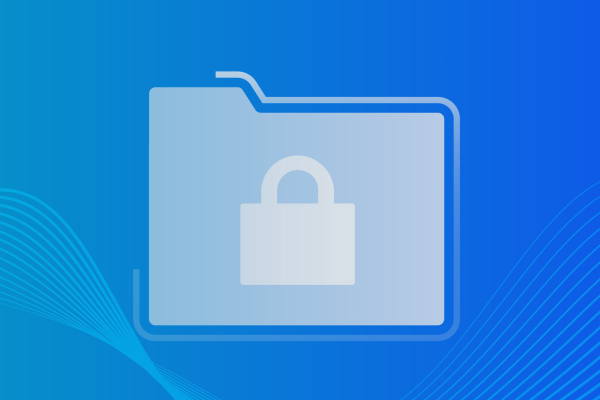Step by Step on How to Backup OneDrive
What is Microsoft OneDrive backup?
Microsoft OneDrive is Microsoft’s cloud service for hosting and synchronising files. It is part of Microsoft’s Office 365 productivity cloud suite of applications. OneDrive allows users to store files, share them, and access them from all synced devices. OneDrive, like other file sync and share solutions, is designed to increase productivity and foster collaboration. However, it is not a replacement for backup.
Why? OneDrive automatically copies changes to synchronised files. So, if a file or folder is infected with ransomware, the malware will automatically be copied to all synced versions of that file. In other words, file sync can actually introduce ransomware to SaaS applications.
OneDrive does restore capabilities via versioning, but they fall short of a true SaaS backup solution. Here’s why:
- Versions are not immutable recovery points. So, if a file is deleted, older versions of the file are deleted as well.
- Versioning doesn’t enable centralised management of user data. In other words, you don’t have control over backup and recovery—it’s left in the hands of end users.
- Versioning doesn’t maintain recovery points across files, folders, settings and users. If you only need to restore a couple of files, no big deal. But, large restores are a time-consuming, manual process.
As a result, business users of OneDrive are advised to use third-party backup systems to fully protect against data loss.
How to Backup OneDrive in Microsoft 365
OneDrive backup with Microsoft 365 is a relatively simple however the process is done manually.
It’s recommended you back up important files and documents so that you can easily access them from another computer or device. In the event your hard drive suffers any data loss. With OneDrive, you can back up a maximum of 5 GB of files in OneDrive for free.
Here’s how to set up OneDrive backup for your PC folders:
- Select the blue cloud icon in the Windows notification area.
- Then select Help & Settings > Settings, then Backup > Manage backup.
- Select the folders that you want to back up.
- Select Start backup.
Backing Up OneDrive is not enough when it comes to Business Data
When organisations adopt Microsoft 365 and associated applications such as OneDrive, they are often unaware that Microsoft’s service agreement does not hold Microsoft’s responsibility for backup.
Instead, most SaaS vendors work under the “Shared Responsibility Model”. In this model,Microsoft and others hold themselves responsible for protecting their applications and infrastructure, but not the data within. Meanwhile, the users are responsible for OneDrive backup.
Since, the leading causes of data loss for businesses are human error and accidental or malicious deletion. Microsoft OneDrive backup is a necessity.
OneDrive backup protects against:
- Ransomware, virus, or other malware
- Damage to hard disk or storage
- Corruption of software
- External hackers
- Natural disaster
As the business world transitions from local applications to cloud-based, Business Continuity Disaster Recovery (BCDR) plan’s must move in step.
Automated Backup & Recovery with Advanced Threat Protection for Microsoft 365
Fortunately, Managed Service Providers (MSPs) that work with Datto can easily provide SaaS Protection that ensures total data protection for their clients. The Datto SaaS Protection backup solution provides MSPs with a strong defense to help organizations prevent data loss.
Request a demo of SaaS Protection
How does Datto SaaS Protection backup OneDrive?
Datto SaaS Protection is the answer for complete backup and recovery for critical cloud data living within Microsoft 365 applications such as OneDrive. MSPs can guard against data loss and ensure clients experience a quick recovery with one-click restore. Streamlined onboarding gets new clients up and running quickly. Backup management is handled from a single pane of glass.
3X daily backups Datto SaaS Protection provides MSPs with maximum Microsoft OneDrive data protection. Keep all client data protected independent of Microsoft servers, using the robust and secure Datto cloud.
Benefits of Datto SaaS Protection for Microsoft OneDrive Backup
MSPs can be confident that their clients’ OneDrive data is protected with Datto. In addition to protecting data, Datto SaaS Protection helps to efficiently manage backups in less time.
Datto SaaS Protection for OneDrive delivers:
- Automated, continuous backups. OneDrive backups 3x daily
- Streamlined client onboarding. A straightforward click-through onboarding process makes setup fast and easy.
- Point-in-time restore and export. You can quickly restore or export files from a specific point in time before a data loss event has happened.
- Non-destructive restores. Quickly identify and recover individual objects—or entire accounts—while keeping the related records and folder structure intact.
- Flexible retention. Preserve inactive OneDrive user data with SaaS Protection for as long as it’s needed, saving money and effort.
With Datto SaaS Protection, MSPs can deliver cloud backups as a service efficiently and profitably.
Request a demo of SaaS Protection
Datto SaaS Protection provides MSPs with:
- Smart management portal. Manage which licenses are in use quickly and easily, assess profit, and see clients’ backup status— all from one location.
- Backup monitoring. On-demand retrieval of events such as backup, export, or restore.
- Admin audit log. Maintain detailed records of all administrator and user actions using the admin dashboard.
- Predictable profit. You can build margin with bundled solutions that include protection for clients’ Microsoft OneDrive data.
- Simple, per-license pricing. Licenses can be deployed across end clients, then redeployed as needed.
- Daily Backup Success Reports. Receive push backup health data for each of your clients directly to your inbox in a single PDF file. This eliminates the need to log in to SaaS Protection for each client to check that their backups are there.
- Marketing and Sales Support. You can launch pre-built SaaS Protection campaigns, access a co-branded content library, and manage leads—from prospect to sale.
How to get started with Datto SaaS Protection for OneDrive backup
Restore lost client data quickly with flexible restore options using Datto SaaS Protection. MSPs deploy Datto SaaS Protection to efficiently deliver Microsoft OneDrive backup to their customers, build margins, and increase profit.
Learn more about OneDrive backup and how it fits into your managed services business: schedule a demo today.