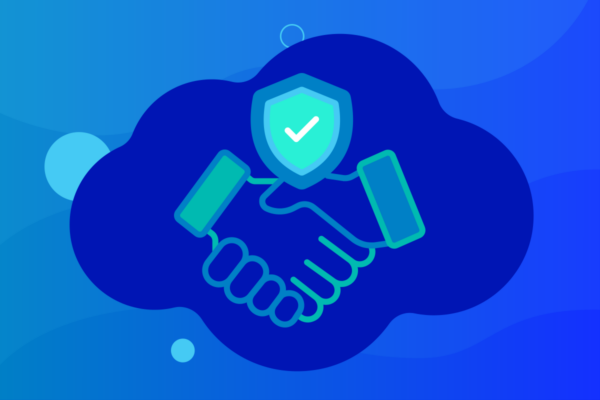How to Connect NAS with Mac OS X
NAS systems are hard disk storage devices that connect to your network, allowing for multiple computers in a network to share the same storage space – at the same time – which makes sharing data more efficient for many businesses.
NAS acts as an access control point for multiple users in various locations who all need to connect to a business’s internal network. NAS’ configuration eliminates the file-server function from general servers and creates faster, more reliable access to data on a network.
While mapping to the network drives is extremely straightforward with Windows operating systems, connecting NAS to Mac’s OS X can be more difficult.
Common Issues That Arise While Mapping NAS to Mac OS X:
Are you running into the following issues?
- Cannot establish a permanent connection to the drives on the NAS on the Mac
- NAS doesn’t officially support Mac’s Time Machine
- Cannot locate the NAS on your Mac
- Even if the NAS appears in finder, you cannot establish a connection
Don’t worry, despite your troubles connecting the NAS to OS X; it’s still possible.
The Process for Successfully Connecting NAS to Mac OS X:
The following five steps should help you successfully connect your NAS server to your OS X Mac.
- In the OS X top navigation select ‘go’
- Then ‘connect to server’
- When the connect to server window opens, enter the system IP address and NAS share name and push ‘connect’
- You’ll then be prompted to enter a username and password to connect to the server
- You should now see your NAS server in the ‘shared devices’ list of your Mac
To test the connection worked, try to create a new folder in your NAS. If you’re able to create and save a new folder, your disk should be successfully attached to your OS X.