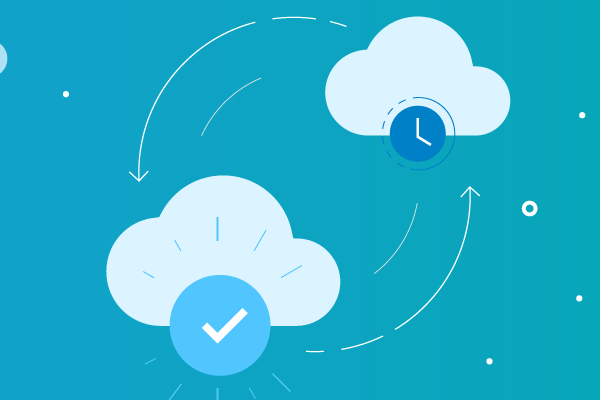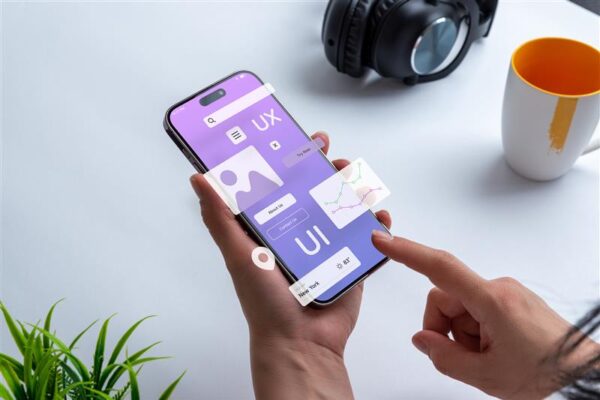A Look at Datto’s Rapid Rollback Technology
When a problem happens with a customer’s machine, it is critical to quickly get that system back to working order. Datto provides a variety of tools to help speed recovery, but we continue to look for more ways to help our partners get their customers up and running faster and easier.
At DattoCon 18 we announced Rapid Rollback, a new restoration tool to help restore file systems to working order after major unwanted changes, like an unsuccessful OS or application update, have occurred. In these scenarios, a simple file restore is cumbersome because of the time it takes to manually identify and restore everything. Rapid Rollback is a tool designed specifically for these scenarios so MSPs don’t have to perform a complete restoration of the system. With Rapid Rollback you don’t have to spend time identifying the individual files and folders to restore. The tool runs automated comparison checks between the existing system files and the backup, so MSPs can get customers back up and running quickly. Having Rapid Rollback in your Datto Utilities toolkit alongside File Restore and Bare Metal Restore will give you the right tools for any recovery scenario.
The Rapid Rollback process:
The process begins by comparing the live production files system with the file system on the selected backup. New files, edited files, and deleted files are identified and the files are then updated on the production system. As a final step, the Rapid Rollback validates file system integrity. If issues occur during the process you’ll be notified and have the option to try it again or go directly to a bare metal restore without having to select all of the options again.
When to Use Rapid Rollback:
Rapid Rollback can be used for a variety of situations, including:
- Ransomware recovery
- Restoring an uninstalled program and its associated data
- Recovering an operating system which has crashed and the cause for the crash is unclear
- Recovering an operating system which failed as a result of damage to system files
- Recovering large amounts of unintended file change
When to Use Other Datto Restore Utilities:
- Restore a machine that crashed as a result of partition table failure or to completely reimage part or all of a production machine, as the volume serial number will most likely have changed. Use the Bare Metal Restore utility for these cases.
- Deploy a production machine, as the volume serial number will not match the backup. To deploy a new server instead of recovering a downed one, install the new server’s operating system, and then use the Direct Restore utility to migrate its data.
- Restore a single file or a small number of individual files. Use the File Restore utility for these cases.
To learn more about getting started with Rapid Rollback over in the Datto Knowledge Base.